There is a really high value $1 off Starkist Tuna coupon on Redplum that you can print! These are priced at $1.12 at Walmart so only $.12 after coupon!
You might be able to also find these on sale for 10/$10 at your grocery stores as well!
Buy Starkist Tuna $1.12
Use $1/1 Starkist Tuna Coupon HERE ( use zip code 97401)
Total: $.12
Some of you are having printing problems, here is some info from Red Plum:
Are you using a supported operating system and browser?
Redplum Secure Print works best using Windows XP, 7; Mac OSX 10.6.8; Internet Explorer 7-9, Firefox 5 and above, Chrome 15 and above, and Safari Mac 5.1.1. Upgrading your browser will improve your experience and help you browse the internet safely.
Are you hooked up to a printer? Is the power on, and supplied with paper and ink?
Make sure your default printer is set up properly before you try to print.
Is Java installed?
The first time you print RedPlum coupons you may be prompted to download or update your version of Java and activate the plug-in which will accurately print your coupons so they can be readily scanned in local stores. Installing or updating your Java is quick, easy and free.
Did you accept the Java Applet and allow plugins and controls to run?
Make sure you click Accept on the Java applet when it pops up. Our applet is called “AppletPrint” and depending upon your browser may say that it is coming from redplum.com, client.redplum.com or Valassis Communications. If you are browsing using multiple windows, make sure the Applet pop-up window didn’t get “lost” in the background.
Some browsers and systems have Java turned off by default. To turn it back on, open the Tools or Preferences menu on your browser and use the Advanced option to make sure Java is in “Enabled” mode and your plugins are turned on.
Did you receive a virtual machine, virtual printer, or screen-capturing software message?
Printing is not allowed using virtual environments. Please exit any screen-capturing software you may have installed on your machine, including programs in Standby mode.
Have you tried all of the above, but you still get stuck on “Preparing to Print”?
You may have multiple versions of an older Java. Uninstalling the older versions will allow you to start fresh with the newest version. On a Windows computer:
- – Click Start, then Control Panel, then Add/Remove Programs (This is also called “Uninstall Programs”)
- – After the list of programs appears (it can take a few minutes), find and click “Java”
- – Click the Remove button.
The next time you try to print a Red Plum coupon, you will be prompted to install java. Alternately, you can install Java yourself at www.java.com
Did printing suddenly stop working for you? Try the below steps:
Windows users:
- – First, close your internet browser (IE, Firefox, etc).
- – Click the Start menu and select Control Panel.
- – In Control Panel, select “Programs”, and then click “Java”. This opens the Java Control Panel.
- – Under the “Temporary Internet Files” section, there is a button called “Settings”. Click this button.
- – Another window pops up called “Temporary Files Settings”.
- – Click the “Delete Files” button. This will not hurt your computer – you’re clearing out a bunch of older files you no longer need.
- – When finished, close the Java Preferences windows. Restart your browser and try printing again.
Mac users:
- – First, close your internet browser (IE, Firefox, etc).
- – In the Applications/Utilities folder, open Java Preferences.
- – Click the Network tab.
- – Click the Delete Files button.
- – Close Java Preferences, restart your browser and try printing again.
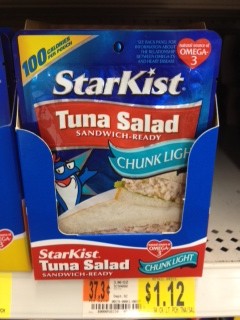
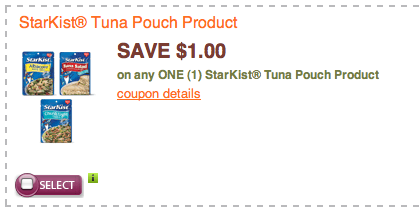






















i never can get couponsto print on this site why
i have the same problem, can’t get it to work? i had just emailed paul and asked him if anyone else is having problems with the site.
Yes! It takes a few times to get it to print! You can try a different browser also.
I’m with melissa, can’t get it to print.
Are you using a supported operating system and browser?
Redplum Secure Print works best using Windows XP, 7; Mac OSX 10.6.8; Internet Explorer 7-9, Firefox 5 and above, Chrome 15 and above, and Safari Mac 5.1.1. Upgrading your browser will improve your experience and help you browse the internet safely.
Are you hooked up to a printer? Is the power on, and supplied with paper and ink?
Make sure your default printer is set up properly before you try to print.
Is Java installed?
The first time you print RedPlum coupons you may be prompted to download or update your version of Java and activate the plug-in which will accurately print your coupons so they can be readily scanned in local stores. Installing or updating your Java is quick, easy and free.
Did you accept the Java Applet and allow plugins and controls to run?
Make sure you click Accept on the Java applet when it pops up. Our applet is called “AppletPrint” and depending upon your browser may say that it is coming from redplum.com, client.redplum.com or Valassis Communications. If you are browsing using multiple windows, make sure the Applet pop-up window didn’t get “lost” in the background.
Some browsers and systems have Java turned off by default. To turn it back on, open the Tools or Preferences menu on your browser and use the Advanced option to make sure Java is in “Enabled” mode and your plugins are turned on.
Did you receive a virtual machine, virtual printer, or screen-capturing software message?
Printing is not allowed using virtual environments. Please exit any screen-capturing software you may have installed on your machine, including programs in Standby mode.
Have you tried all of the above, but you still get stuck on “Preparing to Print”?
You may have multiple versions of an older Java. Uninstalling the older versions will allow you to start fresh with the newest version. On a Windows computer:
– Click Start, then Control Panel, then Add/Remove Programs (This is also called “Uninstall Programs”)
– After the list of programs appears (it can take a few minutes), find and click “Java”
– Click the Remove button.
The next time you try to print a Red Plum coupon, you will be prompted to install java. Alternately, you can install Java yourself at http://www.java.com
Did printing suddenly stop working for you? Try the below steps:
Windows users:
– First, close your internet browser (IE, Firefox, etc).
– Click the Start menu and select Control Panel.
– In Control Panel, select “Programs”, and then click “Java”. This opens the Java Control Panel.
– Under the “Temporary Internet Files” section, there is a button called “Settings”. Click this button.
– Another window pops up called “Temporary Files Settings”.
– Click the “Delete Files” button. This will not hurt your computer – you’re clearing out a bunch of older files you no longer need.
– When finished, close the Java Preferences windows. Restart your browser and try printing again.
Mac users:
– First, close your internet browser (IE, Firefox, etc).
– In the Applications/Utilities folder, open Java Preferences.
– Click the Network tab.
– Click the Delete Files button.
– Close Java Preferences, restart your browser and try printing again.
I think this coupon is already gone. It did not show up for me.
not working for me either….:(
Just hit print, and wait…
It finally printed for me but I had to leave the “preparing to print” page up for at least a minute.
It keeps telling me that the zip code is invalid. Anybody else get that message?
Is this cpn gone? What zip code are u using?
ive tried several different zip codes and the coupon isnt showing up anywhere for me!! 🙁 is it gone already?
I also tried several zips and it’s just not there. Anyone finding it? Please share a zip that works.
not showing for me either, I don’t know why. I’ve tried a bunch of different zip codes too.